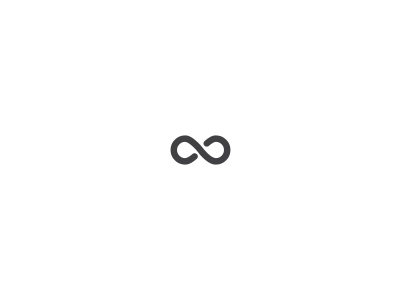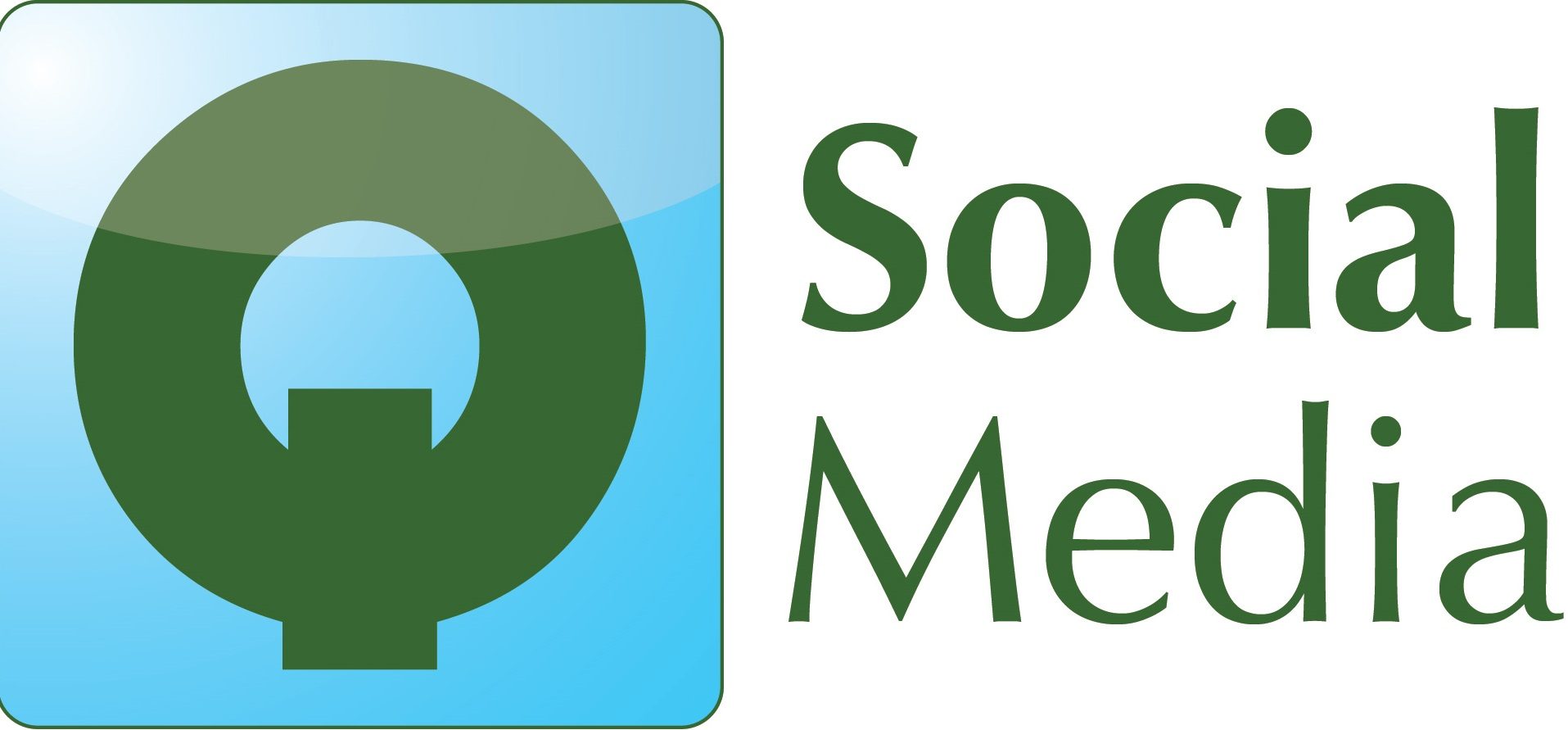Do you have an ecommerce website? Then it’s highly likely that you will benefit from running Facebook Catalogue Ads (also known as Dynamic Product Ads). These ads show your products to your chosen audience on Facebook and/or Instagram. The great thing about Catalogue Ads is they are personalised to your audience as they target people who have already interacted with your business, giving you the likelihood of a better return on ad spend. You could also choose to show your products to a broad audience who will be targeted based on their behaviours including people who have shown an interest in products that are similar to yours. A huge benefit is that Facebook does the legwork by using its machine learning to decide which products from your catalogue to show to which individual. Another good reason to use them is while they are a bit more time-consuming to set up compared to a standard Facebook Ad, the process is relatively easy and they require low ongoing maintenance as you won’t have to update the products manually like with standard ads (just make sure to check on them to see if they are syncing correctly).
Why you need to set up your Facebook pixel
Before you make a start with Catalogue Ads you will need to set up your Facebook pixel. The Facebook pixel is a piece of code that you or your web developer can place on your website. It collects information about the actions that people take on your website, such as completing a registration form, adding something to their cart or when they make a purchase. Facebook then uses this data to help you target those people who have visited your website with personalised Facebook Ads. You can find some really detailed steps in this Hootsuite blog on how to set up the Facebook pixel here. It’s worth noting that Apple’s recent update will disable some of the Facebook pixel functionality, as more people opt out of allowing apps to track their activities across other websites. You can read more about the update and how it will affect your Facebook ads in our Apple iOS 14 update blog here.
How to set up Facebook Catalogue Ads
- You will need to login to Facebook Commerce Manager and create a catalogue, to do that please follow the steps listed here.
- Create a product feed. This gives Facebook all the information about your products. You can add the information manually (you will also have to manually change any updates such as prices), but if you use WooCommerce or Shopify for example they have plugins that make this process really easy.
- Then you will want to add items to your catalogue.
- When all that’s set up, you’re ready to get started on your advert and there’s some things you can do to make sure you get the most out of your Ads.

Top tips for getting the most out of your Facebook Catalogue Ads
- You can write out the ad text yourself, or you can use the information from your feed so that the advert’s wording matches the product it’s showing as closely as possible. This is a great idea, because you want your ads to be as relevant as possible to the actual product, so that you are getting the right people click on your ads (who are interested in purchasing what you are advertising)
- Create an ad set for those that viewed products or added to cart but not purchased. Allowing you to capture more sales by reminding people that may still be interested in your products.
- Keep ad frequency at 1 to 3 (the number of times people see your advert), you don’t want to annoy your audience and turn them off
- When it comes to retargeting potential customers, people are of course more likely to make a purchase as close to when they viewed a product as possible, but with the latest Apple update effecting the amount of people you can reach we would recommend a longer time period. Perhaps target people in the past 30 days for this.
- As with any form of online advertising you will need to test what works best, so make sure to test the placements of the desktop and mobile newsfeeds, stories, Instagram and so on
- Play around with how your advert will look to show off your products. You can create a slideshow to show off different images for the same product or you can choose a single image but as with any social media ad please choose high quality images as don’t forget you are trying to stand out in a fast paced and crowded environment. Special offers are good to mention as when applicable.
We hope this blog has helped you to learn more about Facebook Catalogue Ads and whether they are right for your ecommerce business. If you think you could benefit from running these ads and you would like help setting them up and managing them then please contact us at Q Social Media and our friendly team will be happy to help.